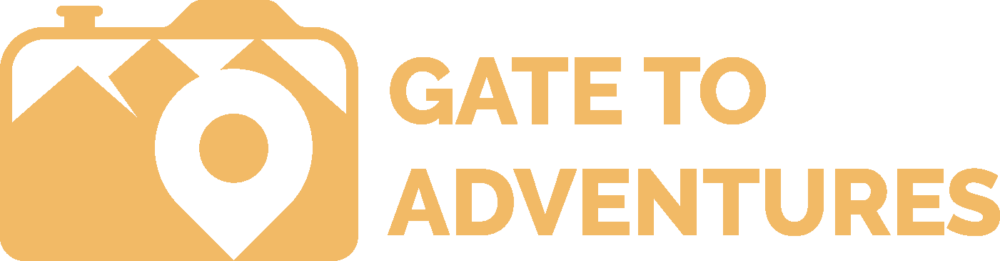Do you guys remember Skitch? It was a tool created by the developers of Evernote to basically sketch on images and add some information to it. A couple weeks ago, when I set up my new laptop, I fount out that Evernote has stopped the development of Skitch a while back. If you have Skitch installed, it will still work, but it won’t get updated anymore. I had no intention to hang on to it if there would be an alternative which still has development support. So I started googling and found my favorite Skitch replacement. The software goes by the name of Greenshot – sounds similar to “screenshot”.
Heck, after playing with it for a while, I was hooked. Greenshot has way more features than Skitch ever had. The software tool is available for Windows and Mac OS.
The software is ultra customizable if it comes to what you want it to do and how. You can setup keyboard shortcuts to take a screenshot of the current screen and save is right away. Another keyboard shortcut can open the area selector and you can now select the screen area you want to select. Mine is setup to give me a list of options what to do after I took a screenshot of the whole screen or just a portion of it. After that, I usually go with the Greenshot Image Editor. A very powerful tool to add annotations to a screenshot or image.
As mentioned, you can not only manipulate screenshots with Greenshot, you can do the same with pictures you took or someone sent you. There are two ways of doing this. Right-Click on the Greenshot icon in the taskbar and select “Open image from file” or use the explorer to browse to your image, right-click it and select “open with”. If Greenshot doesn’t show up as an option, select “choose another app”.

Here some of the things you can do with Greenshot
- add shape (rectangle or ellipse
- add text
- add lines and lines with an arrow(s)
- draw freehand
- add a speech bubble
- add a counter (as a marker)
- highlight areas
- obfuscate
- and much much more
- crop, resize and rotate
This tool gives me everything I need. Greenshot is lightweight and barely uses any system resources. You can set it up to run at windows startup. This app has way more tools than Skitch ever had.
Besides the tools, Greenshot comes with an extensive amount of plugins. You can export your image to office apps like excel, word, powerpoint or upload it to Flickr or Imgur, print the picture, and much more.

Greenshot can really do what I need in a quick and easy way and it’s very intuitive. Give it a try and if you are not happy, just uninstall it. This app is an open source project, which allows everyone to check what’s in the code. The Windows version is for free and the app for Mac costs just under $2.
If you have a High DPI screen (usually on newer PCs and Laptops with a 4K resolution) and you have issues with the symbols in the editor because they are too small? Set the icon size to 48 in Greenshot preferences. 48 worked for me, keep playing with the number until you reach a satisfying size. However, there are still issues, like the color picker is hard to use. Greenshot knows about it and I hope they come out with a fix very soon.

Peter has a passion for Traveling, Photography, and Geocaching. These are the best ingredients for amazing adventures all over the globe. “Traveling is fun, no matter if you stay in a luxury hotel or travel like a backpacker.” Peter shares his experiences on his Blog www.gatetoadventures.com
Some of Peter’s photos are published on corporate websites, in-flight magazines, travel guides, and much more.