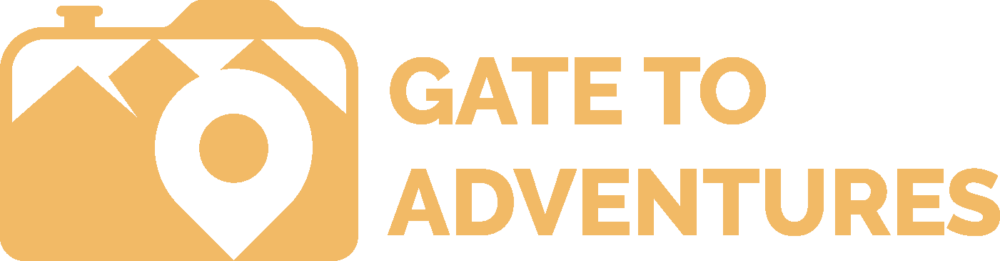I just got certified as a PADI Open Water Diver. On my last two dives, I used the Aqualung i300C as my dive computer. It was integrated into the BCD rather than having a wrist-mounted dive computer. On my previous dives, I used the Aqualung i300, which has no Bluetooth connection and you have to buy a special cable to download the dive.
I was really excited to get to use the i300C instead and be able to download my dives. I started playing with different dive log software and websites.
My go-to software on my PC will be Subsurface, as it is also compatible with a variety of web services. First I thought it would be easy and I can download the dive directly via BT in Subsurface. Wrong! The developers of Subsurface are working on this feature but it’s not ready yet.
My second idea was to use the manufacturer recommended software for PC to download the dive and export it to have it re-imported into Subsurface and other web services. Aqualung recommends DiverLog of Pelagic Pressure Systems.
There are two versions, a lite, and a full version. To actually be able to export the dive, you have to buy the pro version. When you install the pro version, it comes with a trial period to test out all the pro features. Unfortunately, even with the pro version of DiverLog, you can’t download the dive via BT.
The only way it works is with their mobile app. The mobile app lets you set up your dive computer for the dive and download your recent dives into your mobile dive log app.
The DiverLog Apps
It seems there are two different versions of the app for mobile. DiverLog+ is the app I used to download my dives and sync it with Divecloud. But there is a regular DiverLog app which comes in a Lite and Full version. The full version of the DiverLog App has the same features as DiverLog+ but costs $11.99. On the other side, the free DiverLog+ app looks more appealing to me and the Diverlog Full app seems to be outdated. All three versions are available for Android and iOS.
Lite |
Full |
Plus
|
|
|
|
|||
| View, edit & manage DC dive detail data | X | X | X |
|
|
|||
| View dive history data | X | X | X |
|
|
|||
| Search dives based on max depth, time, location, mode, .. many more | X | X | X |
|
|
|||
| View, edit and manage favorite dive spots & locations | X | X | X |
|
|
|||
| View, edit and manage dive gear | X | X | X |
|
|
|||
| View, edit and manage dive buddies and contacts | X | X | X |
|
|
|||
| Easy access to help & support | X | X | X |
|
|
|||
| Easy Software update on App Store | X | X | X |
|
|
|||
| Searchable in-application help | X | X | X |
|
|
|||
| Add Photos, Youtube Videos to dives, and remember those fun times! | X | X | X |
|
|
|||
| Keep track of personal data including medical and certification information | X | X | X |
|
|
|||
| Configuration preferences, including English/metric units, and more! | X | X | X |
|
|
|||
| Update DC firmware easily when online | X | X | X |
|
|
|||
| Social sharing features | X | X | |
|
|
|||
| DC configuration & setup easily via Bluetooth before dives (DC with Bluetooth built-in only) | X | X | |
|
|
|||
| Synchronize with DiveCloud | X | X | |
|
|
|||
| Synchronize with DiverLog for Mac OSX/Windows/iOS/Android | X | X | |
Bluetooth Sync
In my case, I used the Diverlog+ app and tried to connect my Aqualung i300C to it to be able to download the dive logs. To pair your dive computer with the app, make sure it is powered on and BT is activated. To power it on, usually, a press of any button should work but check your dive computer manual. But there is one issue in the manual, it doesn’t tell you where to find the Bluetooth code, you get asked to enter during the pairing process. Follow the steps below
- Open the DiverLog
- click on the “Dive Computer” Icon at the bottom of the screen. It’s the second from the left.
- Click on “Add new Device”
- Click on “Start” to begin searching for your device
- After a few second your dive computer should appear in the list “Devices Found”.
- Click on your dive computer on the list.
- A prompt will open and asks you for a Bluetooth code. This one can be found on the display of your i300C.
- Click “Ok” and you are paired and ready to sync your dives from the dive computer into the app

I was desperately searching for the BT code and tried standards like “0000” or “1234” but nothing worked. Even a google search didn’t list any satisfying results in how to find this code. However, it listed the manual for my i300C but the manual only tells you how to activate Bluetooth.
Now you have all your dives in the DiverLog+ app and you can view them and enrich them with photos, videos and additional information like dive site, buddies and so on. But here is the next issue. DiverLog+ won’t sync personal information like certifications and buddies with DiveCloud or the Desktop software of DiverLog. So you have to enter this information for every dive twice, once on the mobile and once on the desktop version. Also, I am not a big fan of the user interface of the desktop version either.
Getting your Data into Subsurface

What is Subsurface
On my search for a dive log software, I found Subsurface. It’s open source and runs on Windows, MacOS, Linux and mobile apps are available for Android and iOS. This makes it a universal tool. Besides logging your dives, this tool lets you also plan dives and is geared towards recreational, tech, and free-divers. You can log single or multi-tank dives using air, nitrox or tri-mix. Besides that, Subsurface can download data from a wide range of dive computers and import dives from a variety of file formats and from divelogs.de. Another great advantage of Subsurface is the compatibility with other online diving platforms. You can export your dives from Subsurface and upload your exported file to other online services like Diveboard or Deepblu. Even multiple users can use the same installation of Subsurface. The user interface design is a bit outdated but on the other side also inviting as it is such a special application.
DiveCloud

Once you have paired your dive computer and downloaded your logs to the DiveLog+ app, sign up for a DiveCloud account. DiveCloud is the cloud platform of the DiverLog apps. Use your account credentials to sign in to DiveCloud in the DiverLog+ app. This account lets you sync your mobile app with your desktop app and you can also view your dives online. As mentioned earlier, DiverLog doesn’t sync personalized information like dive buddies or certifications. So you have more work to add it manually at every source. To get the most out of the desktop software you have to buy the full version. So sync your increasing dive list, you would need to upgrade your DiveCloud as well.
The free version comes with 50 MB. This is enough space for a lot of dives but as soon as you add media content like photos or videos, your storage goes down quickly.
So if you click on the “Upgrade” button in your DiveCloud it brings you right away to Paypal and wants to charge you $10 without even telling you how much space you have after the upgrade or showing if it’s a subscription or a lifetime purchase. These are enough reasons for me to not use DiverLog or DiveCloud. No transparency in that case and limited functionality.
Export your just synced dives from DiveCloud by selecting them all and then clicking on the Options button with the gear-icon above the dive list and select “Export”.

The dives will be downloaded as a zip file. Extract the zip file and now you can import the dives one by one via Subsurface.
Import into Subsurface
Open Subsurface and click on “Import” and then “Import log files”. Navigate to the directory to where you extracted the zip file and select the first folder and import the file in this folder. Keep repeating these steps for all the different dives/folders.
Now you can edit your dives in Subsurface, add additional information.
Checklist:
- Sign up for a DiveCloud account
- Log in to DiveCloud in the DiverLog+ App
- Sync your dives to DiveCloud
- Open the DiveCloud website and sign in.
- Export your dives to your PC
- Extract the downloaded file
- Open Subsurface and import your downloaded dives.

Peter has a passion for Traveling, Photography, and Geocaching. These are the best ingredients for amazing adventures all over the globe. “Traveling is fun, no matter if you stay in a luxury hotel or travel like a backpacker.” Peter shares his experiences on his Blog www.gatetoadventures.com
Some of Peter’s photos are published on corporate websites, in-flight magazines, travel guides, and much more.